Preferences: Advanced
Options in the :
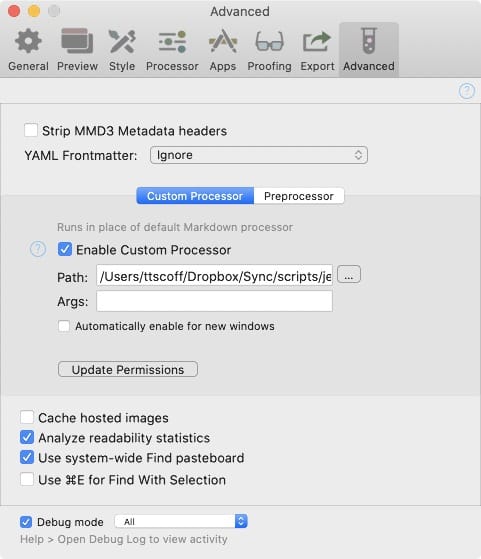
- Strip MMD3 Metadata headers
- If this is enabled, MultiMarkdown metadata at the top of the document will be removed before rendering.
- This can be useful if you’re using a non-MultiMarkdown processor that would otherwise display the metadata in the rendered document. The metadata is still read prior to removal, so Marked-specific syntax will still be recognized.
- YAML Frontmatter
- - Ignore: Leaves it exactly as it exists in the document, useful if your processor or preprocessor actually uses the YAML.
- - Remove before rendering: The YAML block is stripped
- - Treat as MMD metadata: Converts the YAML block to MultiMarkdown metadata format. This does not handle keys with nested (array) data, such as tag lists.
- Custom (Pre)Processor
- See the Custom Processor documentation for details.
- Update Permissions
- In the sandboxed version (MAS) of Marked, this option will ask you to grant permission to the root of your main filesystem, thus allowing access to all subfolders. This is not a perfect option, but can help with custom processor access, and with documents that include files and images from other folders outside of the folder in which your main document resides.
- Cache hosted images
- Marked does not cache images in the preview by default, because it watches those images for changes and updates them instantly. If you’re using images that are referenced via a web URL, you can turn on caching of those images to speed up rendering on slower connections.
- Analyze readability statistics
- If you prefer not to have statistics calculated, this will disable that processing. This can provide some performance enhancements on very large documents. Character, word, and sentence counts will continue to function.
- Use system-wide Find pasteboard
- This option will allow Marked to pick up whatever search term you most recently used in another editor, and anything searched in Marked will become the search in other applications as well. Disabling it makes Marked’s search function independently.
- Use ⌘E for Find With Selection
- By default, ⌘E opens the default editor. If this option is enabled, then ⌘E will function as it does in most text editing applications, using the selected text for Find, and Open in Editor can be triggered with ⌥⌘E.
- Debug mode
- Enables debug logging. Use this for your own troubleshooting, and when reporting an issue. Select Help->Open Debug Log to view activity.
- Setting to All will show info messages, warnings, and error messages. You can also set it to show only errors, or errors and warnings.
Next up: Frequently Asked Questions ▶
Search | Support Site | Knowledgebase | Legal | Privacy | Twitter